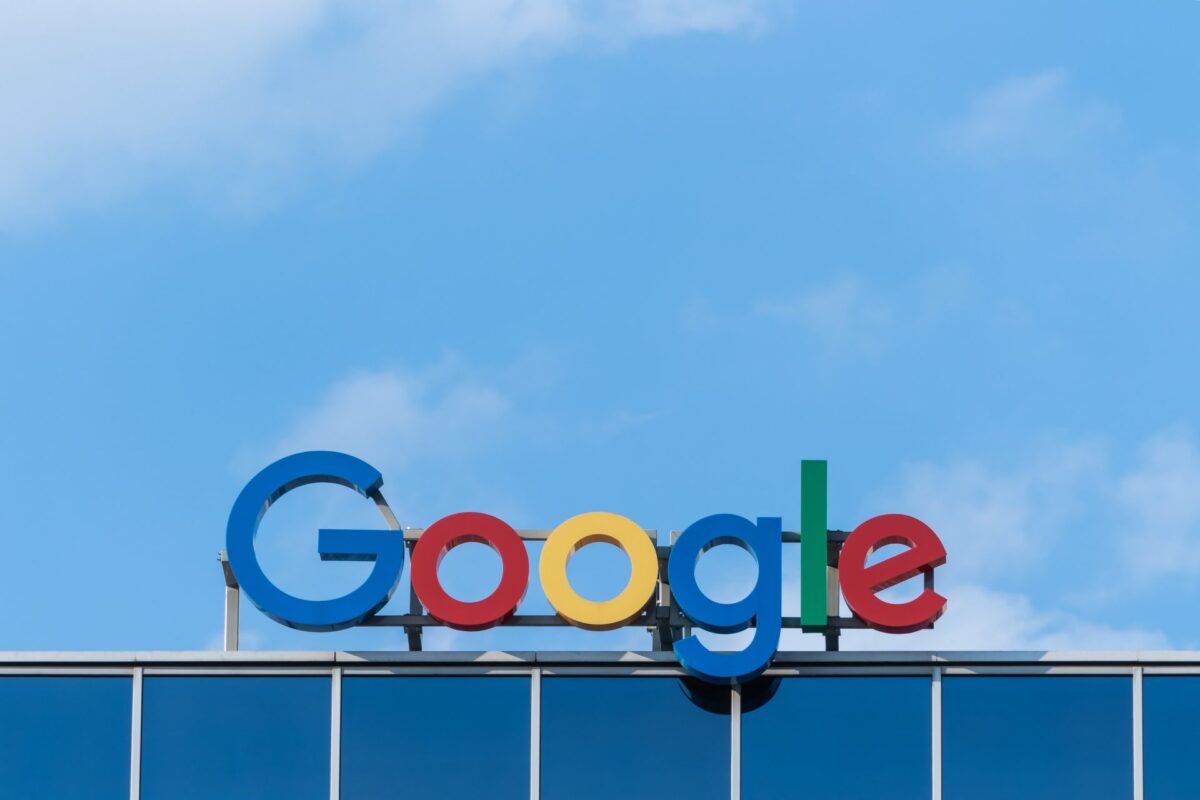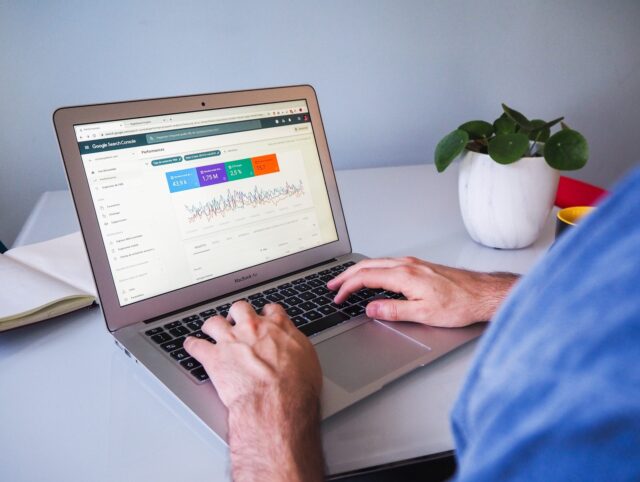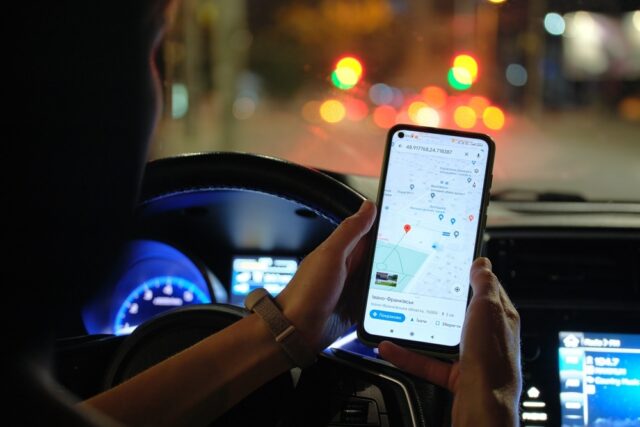Google Posts enables owners of Google My Business profiles to post content directly into the search engine results pages. Doesn’t sound familiar to you? We’ll go through the background of Google Posts to help you understand what they actually are, how they can be utilised and the potential benefits of doing so.
The origins of Google Posts
Google Posts first appeared in January 2016 and were initially only available for use by US presidential candidates. In March of the same year, their service was expanded for businesses (but only a small number of local companies).
Shortly afterwards, the feature was opened to various other public figures and establishments such as museums, sports teams in the US and Brazil, musicians and movies.
So, what are Google Posts?
The easiest way to explain a Google Post is that it’s similar to a social media post. A short snappy post containing text, visual content, and more often than not, a link to a specific part of a website that lives directly within your business knowledge panel.
Depending on the device you view a Google Listing on, these posts will show in different areas. Below is an example of how it varies on mobile devices vs desktops in search results.
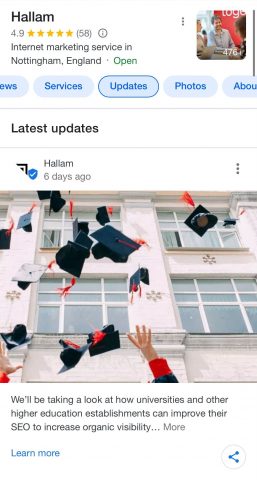
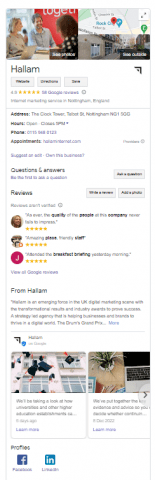
What are the benefits of using Google Posts?
The main benefit of Google Posts is that they are an easy way to get offers, timely content, marketing messages and seasonal information in front of consumers beyond the standard profile, images, and reviews information that appears. This makes Google Posts a very useful promotional tool.
A key benefit of using Google Posts is that you make it easier for potential customers to complete actions on your site by providing a one-click path to a specific page on your site. You can use Posts to drive traffic to a chosen piece of content on your website.
Google is essentially helping you to stand out and allowing businesses more freedom in how they connect with their customers. This is especially true considering Posts appear practically instantaneously, providing an almost real-time feed into the search results for your brand.
How long do Google Posts last?
When the service originally went live, Google Posts were removed after seven days but were still viewable if you clicked further into the updates tab (this was with the exception of an event, which was viewable within the time frame specified).
In July 2022 it was announced via an email notification that Google Posts will now be highlighted for six months before being moved from the prominent position within the knowledge panel.
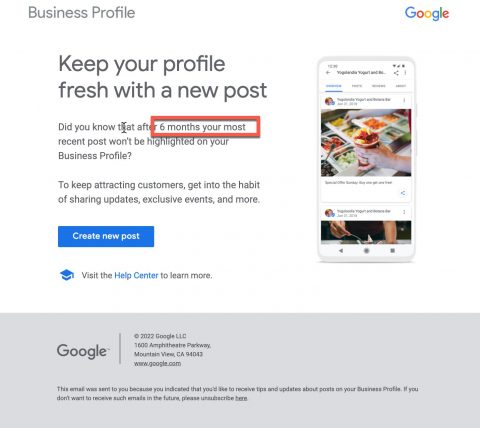
What can Google Posts be used for?
Google posted the following about their rollout of this feature:
With 82% of people turning to search engines to find local information, your Google listing is the ideal place to showcase what is unique about your business. Even when customers know exactly what they’re looking for, they still want to get to know the business and see what it has to offer. That’s why Google Business is bringing posts to local businesses — an easy way to help attract new customers and build relationships with the customers you already have.
So, for example, at Hallam we might promote our latest event or recent award win in our Google Post to draw attention to testimonials and case studies.
There are various possibilities, depending on your business type:
- company announcements like new products, or award wins
- forthcoming events
- an eCommerce site could create Posts for new products or showcase their top-selling products
- a local theatre could display their current and upcoming shows as Posts
- a restaurant or bar could share daily specials or even promote a special offer via a Post, which also give customers an easy, direct way to book reservations
How do I set up Google Posts?
Creating a Google Post is a very quick process, just follow these steps:
- Make sure you are signed in to the account you have access to your Google Business Profile with
- Visit your Google Business Profile via the portal, or by typing your business name into Google
- Press on “Add update” and choose the type of post you would like to add (update, offer, event)
- Fill out the selected fields and press post!
Posting tips
When it comes to optimising your Google Posts, the key thing to remember is that posts are a conversion tactic rather than specifically having an impact on any SEO rankings. With that being said, let’s take a look at how we can ensure we are utilising Google Posts to the best of its abilities.
- High Quality – in essence, keep it short and snappy. Avoid any misspellings, gibberish or distracting content. Remember, this is prime real estate to promote your company.
- Imagery – the photo is the most prominent part of the post initially, make sure it is attractive and eye-catching. The cropping on Google Posts can be a bit strange at times but there are tools out there that can help you to work out what part of your images could be cropped. Also, if you are struggling to create imagery or are in need of a quick turnaround, use Google’s own marketing kit.
- Link somewhere you trust – always check your links before pressing post to ensure they are going to where you want them to go.
- Regulated goods and services – check on Google’s guidelines in regard to any regulated products or services to ensure your posts are within the limits. Some examples of these industries include alcohol, pharmaceutical products, gambling-related services, fireworks, and financial services.
- Track your posts (UTM) – see further down this article.
- Video – as a marketer, we always strive to include a video where possible, Google Posts are no exception.
Google does have a number of resources to hand to help you check if your posts are within the guidelines, have a look here: https://support.google.com/business/answer/7213077?hl=en&authuser=1
A final tip: avoid adding a phone number to your descriptions – it’s likely to cause your post to be rejected.
What are the ideal Google Post image dimensions?
Image format: JPG or PNG
Aspect ratio: 4:3
Photo size: 1200px x 900px recommended (480px x 270px minimum), up to 5mb each
Video specs: 720p resolution minimum, up to 30 seconds long and 75MB per video
How can you track engagement with your posts?
Within Google Business on individual posts, Google reports on the number of views and clicks that each one receives, but there are options to get more granular with this data.
The most treasured way (from our personal experiences) is through UTM tracking. This allows you to work out exactly how a user engages with your website after they click on a CTA from one of your posts, and also helps you to work out which form of posts resonate most with your audience, so you can devise a successful strategy for your future posts.
There are various tools you can use to create a functional UTM tracking code but the following is the most popular: https://ga-dev-tools.web.app/campaign-url-builder/
It’s often found that for posts referencing articles, putting the actual name of the article within the tagging is most useful when doing your analytics research later. The exact tracking you can use is:
https://website.com/articletitle/?utm_source=google&utm_medium=organic&utm_campaign=gmbposts&utm_term=articlename
Finally, it is worth mentioning that using specific voucher codes for Google Posts can also be a great way to track engagement!
If you have any questions or need some further advice regarding your Google Posts, please don’t hesitate to contact us.