Setting up a Google Ads account and starting to advertise is relatively straightforward, but much more difficult to master.
Even with experience, mistakes can be made and achieving a great return on your ad spend is influenced by how you set up your campaigns as well as the time put into ongoing optimisation.
To help you make the most out of your advertising spend, here are 7 common Google Ads mistakes to avoid.
1. Advertising without understanding profit margins
Generating sales and leads are the primary goals for most businesses’ advertising activity. Traffic and brand awareness is also important but sooner rather than later you will need to see a return from your advertising spend to secure more budget.
Advertisers must understand their profit margins to be able to measure the performance and properly optimise their campaigns.
Smart advertisers take time to work out the lifetime value of a new customer to work out how much they can afford to spend to acquire a new customer.
The equation below shows how to calculate the lifetime value and ultimately the average net profit per customer you acquire.
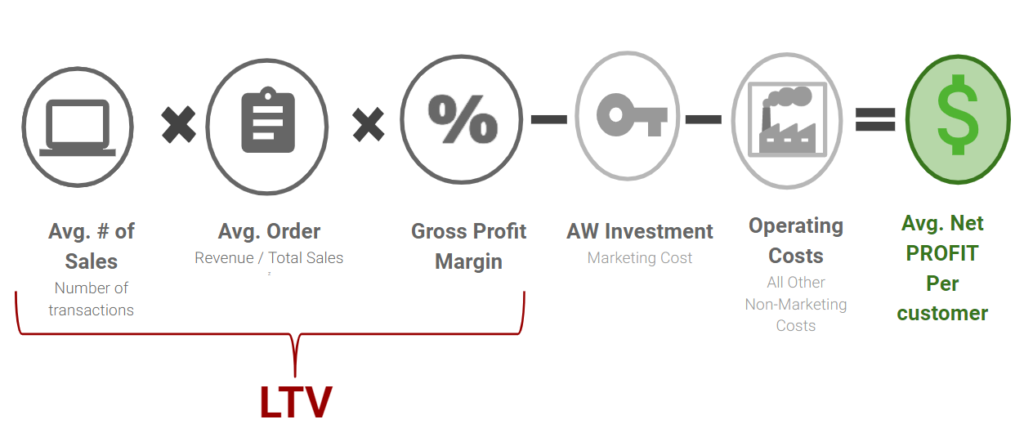
Recommendations
- Be clear on exactly how much you can afford to pay for a lead and understand the percentage of leads that your team converts to sales.
- Calculate the average number of transactions, the average order value and the gross profit margin and subtract your marketing costs, operating cost to understand your average net profit per customer.
- At the very least work out your target return on ad spend (ROAS) that you need and break it down by product or service category. You can then optimise your Google Ads bidding strategies and account towards achieving your desired outcomes.
2. Don’t mix Search with Display within a Search Network Campaign
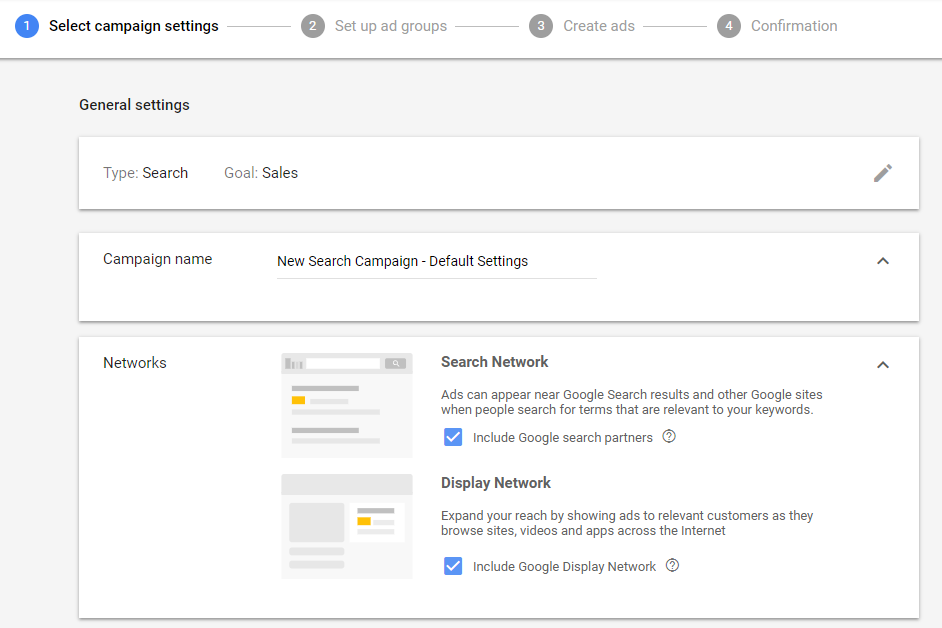
- When setting up a new Search campaign the default settings for search network campaigns will show your ads on Google’s Display Network (Google’s network of third-party partner display websites) if you don’t change the settings.
- Google’s recommended setting is ‘Search and Display Network’ as they claim that it provides the ‘best opportunity to reach the most customers’. Technically this is correct but Search and Display networks perform very differently and as such are best handled with separate campaigns.
- The AI-powered Google Smart Shopping campaigns that are in Beta and accessible to Google Partner agencies, also mix Display, Re-marketing and Search Shopping ads.
Recommendations
- Don’t mix search and display network settings in your search campaigns as this will impact on your ability to measure and optimise the performance of these quite different networks
- Display network adverts have a much lower click-through rate – the number of clicks on your advert divided by the number of times your adverts are displayed (impressions).
- The new Google Smart Shopping campaigns use machine learning to show your ads to the right people across Display and Search at the moment when they are looking to buy or enquire. The algorithm uses over 200 intent signals to determine who, when and where to show you ads. This sounds great but if you want complete control or even transparency about where your ads have shown, you should create individual campaigns for each network.
3. Pay close attention to your keyword match types
By default, any keywords added into your Google Ads account will default to the ‘broad match’ match type unless you select otherwise. A ‘broad match keyword’ will trigger for far more terms than you perhaps want to show for and you will attract clicks and impressions for queries not as relevant to your advertising objectives. This will quickly cost you money if not carefully managed.
Recommendations
- Use a combination of broad match modified keywords; (eg) +wood +dining +table), phrase and exact match keywords within your account rather than pure broad match keywords.
- Split out the match types into individual Ad Groups or single keyword Ad Groups or SKAGs as they are known in the industry.
- If you are not sure what match types are in your account, select the columns option when you are in the keyword tab and then click on the customise heading and choose attributes and tick ‘match type’. See Google’s explanation of the different keyword match types.
4. Don’t forget to monitor your search queries
In Google Ads you can see the phrases that triggered clicks on your adverts. You must regularly review your search terms to refine the performance of your account.
Recommendations
- Use the ‘Search Terms Report’ to identify negative keywords that you can add to your account to stop your adverts appearing for phrases that are not relevant.
- The search terms report is easily accessible from the keywords tab within your campaign or Ad Group or you can set up an automated report to send this information to you every week or few days.
- By looking in depth at the search term reports you will identify new keywords to add to your account as well as spot where you could be wasting money.
- If you are running Google Shopping campaigns, you will also need to review the search terms triggering your ads. A pro tip is to use the campaign priority settings to funnel search queries with different levels of intent or conversion rates is also highly recommended.
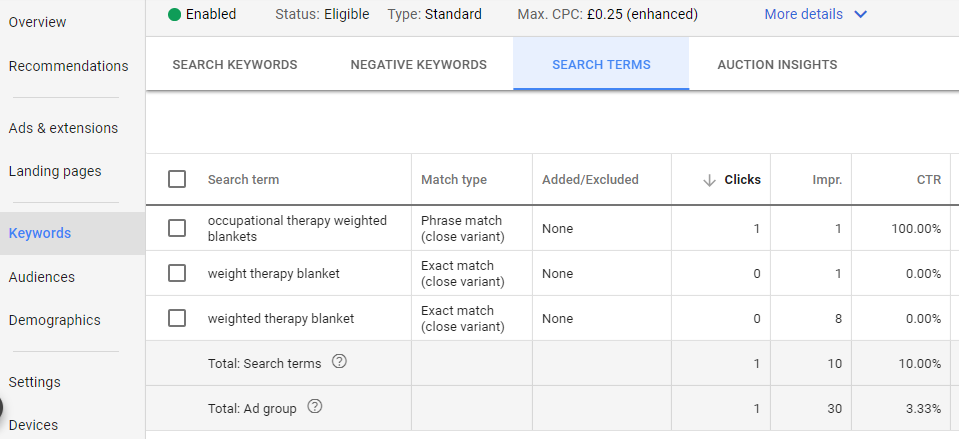
5. Don’t leave your account to run unmanaged
The worst thing you can do is to leave your Google Ads account to run unsupervised. Your campaigns need to be managed frequently otherwise performance can deteriorate and costs increase.
Recommendations
- It is a big mistake not to invest time in managing your Ads account to optimise performance. Look at the keywords that are driving traffic and sales once you get enough data. Typical tasks include adjusting your bid prices or bidding strategies, reviewing search terms to add negative keywords, creating new ad copy, adding new keywords and campaigns, pausing under performing keywords, address low click-through rates and quality score.
- Smart Bidding options, automated rules and budgets will help you control your spend but the price you pay per lead may increase, or impression share may decline and traffic may drop. If your keywords positions fall too low, your click-through rates will suffer as will your quality scores and the return you get from your advertising.
- If you don’t have time to manage your account then get a Google Ads Premier Partner accredited agency to manage it for you.
- You should set up automated reports in Google Ads to email data at regular intervals.
6. Don’t bid for position 1 just because you want to be number 1
Just like the old business maxim, turnover is vanity and profit is sanity – bidding for position 1 in Google Ads is vanity if little or no consideration is made on cost per lead or return on ad spend.
Bidding lower may well enable you to maximise the number of clicks for your budget and the number of conversions and cost per conversion. If you set a high price per click compared to your competitors you will also drive the cost of advertising up as you will enter into a bidding war with your competitors as they increase their bids to match you.
Recommendations
- Understand what the cost is of advertising in the top positions.
- Try bidding to appear lower to assess the trade off between lower CPC costs, clicks and orders in these positions compared to when bidding for the top positions.
- It is worth mentioning that the Ad position metric is soon to be depreciated from Google Ads and so you will need to use metrics such as absolute top impression share, top impression share instead.
7. Don’t forget to set up conversions
A common mistake in Google Ads is to not set up any conversions for sales or enquiries so that return on investment can be measured. As mentioned earlier, you also need to understand the profit margins for each of the products or services that you sell so that you can set a price per click that does not lose you money.
Recommendations
- To set up a conversion for sales or enquiries in Google Ads simply select conversions from the ‘Tools’ menu option and add a new conversion.
- Import conversions from Google Analytics if you have already set these up.
- Check for duplicate conversion actions, particularly with Google Ads conversions and imported Google Analytics data. Duplicate revenue can be a disaster for your bidding decisions.
- Remember to check and back test your conversions to see if they work
- Use the following formula to understand the cost per sale for each product. If your Google Advertising cost per click is £0.57 and your site conversion rate is 2% then the advertising cost of a lead will be:
£0.57 x 100 divided by 2 which equals = £28.50. For every 100 clicks, you will get 2 orders at a cost of £28.50 per lead.
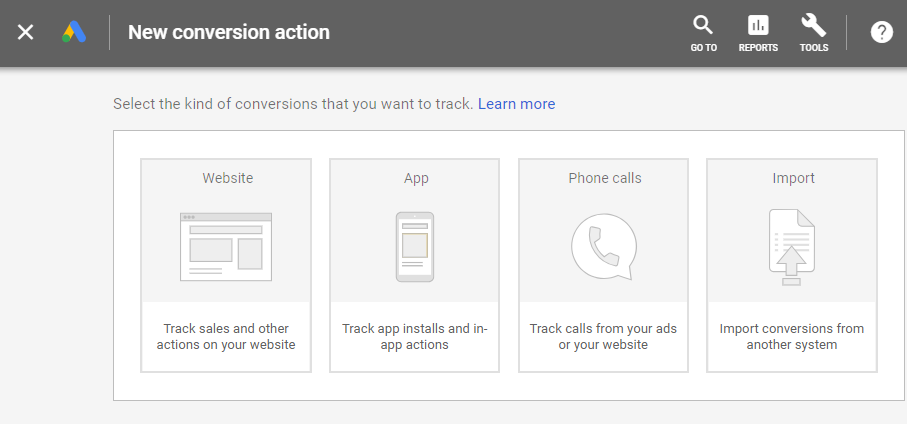
Final thoughts
Hopefully the above suggestions should help you to avoid some of the common Google Ads mistakes. The important thing is to learn from any mistakes you make and develop strategies for highlighting issues before they become significant.
Have you found this article useful?
Get Team Hallam's expert advice and guidance straight to your inbox once a week.

